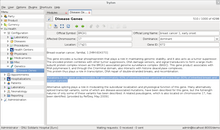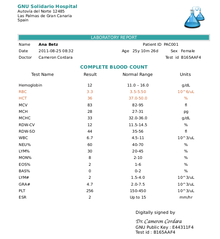GNU Health/Primi passi: differenze tra le versioni
Nuova pagina: =Terminologia= Ha terminato l'installazione di GNU Health. Prima di cominciare a lavorare con il nostro Centro Medico è importante avere familiarità con la terminologia utilizzata... |
Nessun oggetto della modifica |
||
| Riga 2: | Riga 2: | ||
Ha terminato l'installazione di GNU Health. Prima di cominciare a lavorare con il nostro Centro Medico è importante avere familiarità con la terminologia utilizzata in questo libro. All'inizio alcune parole potrebbero sembrare un po 'sconcertanti, ma con un po' di pratica, si troverà questa terminologia del tutto logica. |
Ha terminato l'installazione di GNU Health. Prima di cominciare a lavorare con il nostro Centro Medico è importante avere familiarità con la terminologia utilizzata in questo libro. All'inizio alcune parole potrebbero sembrare un po 'sconcertanti, ma con un po' di pratica, si troverà questa terminologia del tutto logica. |
||
[[ |
[[File:GNU Health create company.png|thumb|Company. An example of a Party]] |
||
<br /> |
<br /> |
||
* '''Party''' : In GNU Health Party è un'entità. Un concetto astratto per definire qualcuno o qualcosa che ha un valore legale. È l'unità del rapporto di Tryton. Alcuni esempi di Party sono: |
* '''Party''' : In GNU Health Party è un'entità. Un concetto astratto per definire qualcuno o qualcosa che ha un valore legale. È l'unità del rapporto di Tryton. Alcuni esempi di Party sono: |
||
Versione delle 19:07, 7 giu 2013
Terminologia
Ha terminato l'installazione di GNU Health. Prima di cominciare a lavorare con il nostro Centro Medico è importante avere familiarità con la terminologia utilizzata in questo libro. All'inizio alcune parole potrebbero sembrare un po 'sconcertanti, ma con un po' di pratica, si troverà questa terminologia del tutto logica.

- Party : In GNU Health Party è un'entità. Un concetto astratto per definire qualcuno o qualcosa che ha un valore legale. È l'unità del rapporto di Tryton. Alcuni esempi di Party sono:
- Pazienti
- Ditte
- Profesionisti Sanitari
- Centri medici
- Modello: Il modello definisce ogni oggetto in GNU Health. I modelli definiscono gli oggetti del database (tabelle). gnuhealth.patient è un esempio di modello.
- Campo: Sono gli elementi fondamentali del modello. Per esempio: l'età e il sesso sono campi di gnuhealth.patient.
- Visualizzazioni: Le visualizzazioni sono la rappresentazione del modello sullo schermo. La maggior parte dei modelli avrà una forma individuale di accettare i dati nel modello e di visualizzarli fuori dal modello.
- Struttura ad albero : È il formato elenco del modello. La visualizzazione con struttura ad albero permette di selezionare la ricerca di registri multipli.

Example of a Tree list - Formulario : È la rappresentazione del modello sullo schermo che permette di inserire i dati.
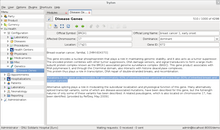
Form view of the same record
- Struttura ad albero : È il formato elenco del modello. La visualizzazione con struttura ad albero permette di selezionare la ricerca di registri multipli.
- PostgreSQL : È il server del database che permette la memorizzazione e il recupero dei nostri dati.
- Tabella : La rappresentazione del modello nel server di database. Il modello gnuhealth.patient è associato nella tabella gnuhealth_patient in PostgreSQLEs..
- Registro : Ogni registro unico nella tabella di una database particolare. Per esempio Ana Betz è un registro nella tabella gnuhealth_patient in PostgreSQL.
- Tryton : Tryton è il framework di programmazione che si usa in GNU Health. Copre la maggior parte delle funzioni di base di un ERP per amministrare una organizzazione.
- Modulo : I modulo sono programmi che forniscono funzioni specifiche. GNU Health offre diversi moduli per soddisfare le necessità del centro medico. Esempi di moduli sono Socioeconomia, geneitca e chirugia. Si consiglia di installare solo i moduli necessari.
- Report : Reports consente di stampare documenti in modo dinamico nel formatto Open Document / Open (ODF), Portable Document Format (PDF) o direttamente dalla stampante.
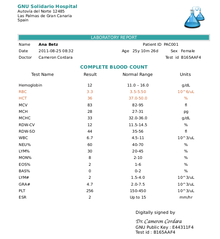
Sample Lab report
- Azione : Le azioni sono processi eseguiti su uno o più report selezionati.
- Notebook : Un gruppo a schede dei moduli progettati per rendere più facile la navigazione.
È il momento di riconoscere i componenti dello schermo di GNU Health. Nella seguente schermata abbiamo evidenziato i principali :

- Menu Principale : Permette navigare tra la differenti funzionalitá. Configurazione, pazienti, contabilità, ... È possibile disattivare il Menu Principale premendo Ctrl + T (utile per dispositivi a bassa risoluzione).
- Schede : Tryton permette di avere più registri aperti contemporaneamente. La sezione "Schede" della schermata mostra il formulario attuale.
- Azioni : Sotto la sezione Schede si trovano diverse icone che agiscono sul registro aperto. Si può, per esempio, creare un nuovo registro, generare un report, modificare la visualizzazione, selezionare registri correlati e associati a questo paziente (appuntamenti, prove di laboratori...).
- Record form : È dove si possono vedere e inserire le informazioni. Si noti che, nella parte inferiore, possono esserci schede notebooks, che consentono una navigazione facile e veloce. In questo esempio alcunde delle schede all'interno del registro sono principali: farmaci, malattie, chirurgie, socioeconomia e informazioni ginecologiche. La parte superior del formulario è statica, in modo tale che il medico abbia sempre a vista d'occhio le informazioni più rilevanti del paziente.
- Status bar : The lower side of the screen shows the status bar. From left to right, these are fields :
- User name : In this case we logged in as Administrator
- Organization Name : GNU Solidario Hospital
- Requests : Tryton has an internal messaging system. You will get notifications in realtime.
- Server Information : The lower right section gives you login and server information. In this example, it shows "admin@localhost:8000/demo". admin is the login name, localhost the name of the GNU Health server, 8000 is the port where connects and demo is the database name.
Form fields and field types
Let's now go through the most relevant field types and how to properly use them. We will use the previous screenshot of the patient as the example.
- Text fields : These type of fields allow us to enter a lot of information. You will see them normally like large boxes. In our example, the field under "Patient Allergies and Critical Information" is a text field.
- Character fields : These type of fields are similar to the Text fields, but with a limited size. There are few character fields and none in this example. The diet type in the lifestyle section or the Gene ID on genetics are example for character fields.
- Date Fields : These fields will open a calendar when clicked, so you can choose the date. Alternatively, you can enter the date manually. The date of birth is a Date field.
- DateTime Fields : Similar to the date fields, but with the addition of time. An example of this field is the Date/time of birth of the newborn, in the neonatology module.
- Integer fields : These fields allow only integer numbers. They show a "0" by default. An example is Minutes of physical exercise per day
- Float fields : You can enter decimal numbers. The body temperature is one example of a float field.
- Function fields : These are special fields, in the sense that they are calculated in real time, depending, most of the time, on the values of other fields. For example, the Patient Age is a function field. Notice that the field has a grey background, meaning that is read-only. It will calculate the current patient age in years/months/days depending on the patient date of birth. Another example of function field is the Hospitalization Status of the patient.
- Selection fields : These fields will let you choose from a list of options. For example, the patient Sex or the blood type are selection fields. This type of field minimizes typing error.
- Relational fields : These fields retrieve information from a related model. They are of the form One2Many or Many2One. Relational fields are important to keep the uniqueness of data. By using this type of fields, you link the ID of an existing record, without duplicating information, to another record. The patient is a relational (One2Many) field. It relates to the the party model, from where it gets all the administrative data (Social security number, address, etc... ).
- Shortcuts : [F2] will open the related record and [F3] will create a new record
- Required fields : These fields are mandatory. You must enter information or else the record won't be saved. You can quickly identify the required fields because they have a blue background. The Patient field is a required field.
Time to Practice
Important : Make sure you are in your demo database. This demo database that you created has no important information. You can put anything you want. You can even delete it and recreate it. Just make sure you don't use a production database for your tests. One way to prevent accidentally entering the production database is to have a different password for your demo database, this way if you select the wrong database, you won't be able to login.
It's been a lot of information! Now is time to play around with all this information.
With the information try the following :
- Navigate in the Main menu
- Open the Configuration Submenu
- Create a Physician with the Family Medicine Specialty.